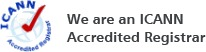Search Results for:
ssl secure sockets encryption extended validation evWhat is SSL?
SSL stands for Secure Sockets Layer, a form of Internet communication that provides secure transmission of data.
SSL's are commonly used by online stores and services where private data needs to be protected. To use SSL, you will need to purchase an SSL Certificate to install in one or more locations where you plan to protect your customers and their data.
What is EV? This information might be out of context
Extended Validation (EV) SSL helps demonstrate your commitment to security to your customers.
When you have an EV SSL certificate on your website, many modern browsers make the URL bar green and highlight the fact that you have passed extra levels of identification to obtain your certificate.
EV SSL is perfect for companies who plan on storing valuable customer data or processing credit cards through their website. When requesting an EV SSL, the issuing certificate provider will require a registered legal name (an individual will not suffice), registration numbers and address(es) of registering organizations.
How do I setup email in Microsoft Outlook? This information might be out of context
NameBrightMail supports all versions of Microsoft Outlook. Before you begin, be sure you have created an email account at NameBright.com.
Instructions for setting up email in Microsoft Outlook 2010
- Open Outlook and select the "File" tab.
- Click "Account Settings" and then select "Add and remove accounts" in the dropdown.
- Click the "New" button.
- Check "E-mail Account" and then click "Next".
- Select "Manually configure settings or additional server types", then click "Next".
- Select "Internet E-mail" then click "Next".
- Type your name, email address in the first section.
- Select POP3 from the dropdown and add "pop.namebrightmail.com" to the "Incoming Mail Server".
- Outgoing mail server (SMTP) enter "smtp.namebrightmail.com".
- For login information your username is your FULL EMAIL ADDRESS. Enter your password.
- Depending on preference you might want this in a "New Outlook Data File" or an "Existing Outlook Data File". If you select "Existing Outlook Data File" all mail will be sent into one datafile where you only have one inbox.
- Click "Test Account Settings." If it comes back a success, hit "close" and then "next" to finish setting up the account.
- If you had any issues in the test in the above step, click "More Settings". On the outgoing server check that "My Outgoing server (SMTP) requires authentication" and make sure that you have "Use same settings as my incoming mail server." On the advanced page make sure the incoming server is 100 and the outgoing server is 25.
- Outlook 2010 should now retrieve the e-mail from your NameBright mailbox.
Instructions for setting up email in Microsoft Outlook 2016
- Click File > Info > Add account. The Outlook-Assistant for setting up a new account will open.
- Enter an e-mail address to add your account.
- Click on Advanced options and check the box for Let me set up my account manually.
- Click on Connect.
- Choose the account type POP. The dialog POP Account Settings will open.
- Use the following settings:
- Incoming mail: Enter pop.namebrightmail.com with port 995 and check the option This server requires an encrypted connection (SSL/TLS).
- Outgoing mail: Enter smtp.namebrightmail.com with port 587 and the encryption method STARTTLS (recommended).
- Click on Connect. A login-dialog will open.
- Enter your e-mail-address and your password, check the option Save the password in your password list and click on OK.
- Outlook 2016 should now retrieve the e-mail from your NameBright mailbox.
What is SSL Monitoring? This information might be out of context
With SSL Monitoring, NameBright checks your site daily to ensure that SSL is configured correctly and emails you if we identify any problems. It is highly recommended you activate SSL Monitoring, as any changes made to a webserver might lead to misconfiguration of the SSL.
What is SAN? This information might be out of context
SAN stands for Subject Alternative Name. A SAN will allow your organization to save money by running multiple websites from the same SSL Certificate.
SAN's are often used for Unified Communications (US) to secure Microsoft Exchange Services and local Intranets, such as myserver.local.
Secure your account
Enable "Two Factor Authentication" to greatly increase account security.
What is GDPR Transfer Auto-Approval? This information might be out of context
What is a private key? This information might be out of context
The private key is necessary for you to be able to install and use your SSL certificate.
If you had NameBright generate your CSR (Certificate Signing Request), we provided you with the private key during that process. We do not store any private keys generated by our CSR generator. If you have lost yours, please regenerate the CSR and request a re-issue through the My SSL page.
How Do I Setup Email on an iPhone or iPad? This information might be out of context
NameBrightMail supports iPhone and iPads. If you need help setting up your email on an iPhone (written using iOS 7.0.3), use the following instructions.
First, be sure you have created an email account at NameBright.com.
- Go to “Settings” on the iPhone / iPad or similar device.
- Go to “Mail, Contacts, Calenders”
- Select “Add Account”
- Select “Other” at the bottom of the page
- Click “Add Mail Account”
- Enter your name, email address, password and a description. Click “Next” and the phone will process for a little time
- Select “POP” at the top of the screen based on what type of client you are using. It is in blue and does not look like a button very often.
- For incoming mail server when enter “pop.namebrightmail.com”
- Enter your username which is your FULL EMAIL ADDRESS, not just what is on the left of the @ symbol
- For outgoing mail server enter “smtp.namebrightmail.com”. Use your full email address again for the user name, and type your password again
- When the entire form is filled out click “Next”. They device will say “Verifying” for a little time.
---IF you get a message “Cannot Verify Server Identity” click “Continue”, this won't prevent your email from working. You will see “Verifying” a bunch more.
---IF you get a message “Cannot Connect Using SSL” click “Yes” as SSL won't prevent you from using email. - If you are presented another screen click “Save” on the top right
- Your email is now setup and ready to be used.
Certificate options (Important) This information might be out of context
Web Server Type:
Your certificate needs to be formatted specifically for your web server type.
Approver Email:
If you choose email approval, you will receive a verification email at this address. You must be able to access this email account or you will be unable to create the certificate.
Approval Method:
Choose between email or DNS approval. DNS approval requires adding a specific host record in your domain settings. If you are using NameBright DNS servers, we will add this for you.
Private Key:
If you had NameBright generate a CSR (Certificate Signing Request) you must save and keep a copy of it in order to access your SSL. Download or email yourself a copy and keep it in a safe place.
What is Free MultiServer? This information might be out of context
SSL Certificates can typically be used on one public server, and most give you the option to license additional servers for an extra cost.
Certificates marked "Free MultiServer" allow you to use them on unlimited servers, without additional costs.
What is SGC? This information might be out of context
SGC stands for Server Gated Cryptography. Some older browsers can not handle 128 or 256-bit SSL and may be unable to use your site without SGC.
Estimates typically put the prevalence of these browsers at or under 1% of Web users, so most organizations forego using SGC.