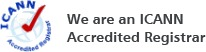Search Results for:
email forward addressLearn About Email Forwarding This information might be out of context
Email Forwarding is not the same as having an email account! When you create email an email forward, all NameBright will do is forward email to that specific address to another email account on the Internet. You cannot send email from an email forward. You cannot have two way communications through an email forward. If you respond to an email, it will come from your actual email address and not the email forward.
URL forwarding This information might be out of context
To forward all web traffic from this domain to another URL, enter the new URL in the form field above.
- URL re-direct (default, recommended) shows the new address in the browser address bar while URL masking does not.
- A 301 redirect (default, recommended) is permanent, while a 302 is temporary.
- Forward Path Information should be OFF (default) unless your destination site is specifically built to handle that behavior.
How Do I Setup Email on an iPhone or iPad? This information might be out of context
NameBrightMail supports iPhone and iPads. If you need help setting up your email on an iPhone (written using iOS 7.0.3), use the following instructions.
First, be sure you have created an email account at NameBright.com.
- Go to “Settings” on the iPhone / iPad or similar device.
- Go to “Mail, Contacts, Calenders”
- Select “Add Account”
- Select “Other” at the bottom of the page
- Click “Add Mail Account”
- Enter your name, email address, password and a description. Click “Next” and the phone will process for a little time
- Select “POP” at the top of the screen based on what type of client you are using. It is in blue and does not look like a button very often.
- For incoming mail server when enter “pop.namebrightmail.com”
- Enter your username which is your FULL EMAIL ADDRESS, not just what is on the left of the @ symbol
- For outgoing mail server enter “smtp.namebrightmail.com”. Use your full email address again for the user name, and type your password again
- When the entire form is filled out click “Next”. They device will say “Verifying” for a little time.
---IF you get a message “Cannot Verify Server Identity” click “Continue”, this won't prevent your email from working. You will see “Verifying” a bunch more.
---IF you get a message “Cannot Connect Using SSL” click “Yes” as SSL won't prevent you from using email. - If you are presented another screen click “Save” on the top right
- Your email is now setup and ready to be used.
How do I setup email in Microsoft Outlook? This information might be out of context
NameBrightMail supports all versions of Microsoft Outlook. Before you begin, be sure you have created an email account at NameBright.com.
Instructions for setting up email in Microsoft Outlook 2010
- Open Outlook and select the "File" tab.
- Click "Account Settings" and then select "Add and remove accounts" in the dropdown.
- Click the "New" button.
- Check "E-mail Account" and then click "Next".
- Select "Manually configure settings or additional server types", then click "Next".
- Select "Internet E-mail" then click "Next".
- Type your name, email address in the first section.
- Select POP3 from the dropdown and add "pop.namebrightmail.com" to the "Incoming Mail Server".
- Outgoing mail server (SMTP) enter "smtp.namebrightmail.com".
- For login information your username is your FULL EMAIL ADDRESS. Enter your password.
- Depending on preference you might want this in a "New Outlook Data File" or an "Existing Outlook Data File". If you select "Existing Outlook Data File" all mail will be sent into one datafile where you only have one inbox.
- Click "Test Account Settings." If it comes back a success, hit "close" and then "next" to finish setting up the account.
- If you had any issues in the test in the above step, click "More Settings". On the outgoing server check that "My Outgoing server (SMTP) requires authentication" and make sure that you have "Use same settings as my incoming mail server." On the advanced page make sure the incoming server is 100 and the outgoing server is 25.
- Outlook 2010 should now retrieve the e-mail from your NameBright mailbox.
Instructions for setting up email in Microsoft Outlook 2016
- Click File > Info > Add account. The Outlook-Assistant for setting up a new account will open.
- Enter an e-mail address to add your account.
- Click on Advanced options and check the box for Let me set up my account manually.
- Click on Connect.
- Choose the account type POP. The dialog POP Account Settings will open.
- Use the following settings:
- Incoming mail: Enter pop.namebrightmail.com with port 995 and check the option This server requires an encrypted connection (SSL/TLS).
- Outgoing mail: Enter smtp.namebrightmail.com with port 587 and the encryption method STARTTLS (recommended).
- Click on Connect. A login-dialog will open.
- Enter your e-mail-address and your password, check the option Save the password in your password list and click on OK.
- Outlook 2016 should now retrieve the e-mail from your NameBright mailbox.
What is the mailbox full notification field? This information might be out of context
If your email account becomes full, we will forward incoming emails and notifications to this address. You may not use an address for a domain you manage through NameBright.
What Happens If I Forgot My Password?
Click on the 'Reset Your Password' tab above. Next, enter your email address in the form. We'll email your password to the email address we have on file. Check your email inbox - when you receive the email from us, follow the instructions in the email to reset your password.
How do I log into NameBright mail with a wildcard or category email address? This information might be out of context
Wildcards:
If you created a wildcard address, choose any address at your domain to log in. For example: *@mydomain.com would allow you to sign in as anything@mydomain.com, abc@mydomain.com, whateveryouwant@mydomain.com, etc.
Category:
If you created a category-level email address, log in using any domain in the category: Let's say you've created category 'X', which contains 'mydomain.com'. If you created mail@[Category: 'X'] as an account, you could sign in as mail@mydomain.com.
Email account type This information might be out of context
NameBright provides two types of email accounts:
1. Domain Level Email Account - A standard email account.
2. Category Level Email Account [DISABLED - Create a category to use this feature]
If you create a category-level account called "webmaster", then every domain in the category will immediately have the webmaster@ email address and you can manage all webmaster@ emails from one inbox. Replies will come from the same domain that the original email was sent to.
Certificate options (Important) This information might be out of context
Web Server Type:
Your certificate needs to be formatted specifically for your web server type.
Approver Email:
If you choose email approval, you will receive a verification email at this address. You must be able to access this email account or you will be unable to create the certificate.
Approval Method:
Choose between email or DNS approval. DNS approval requires adding a specific host record in your domain settings. If you are using NameBright DNS servers, we will add this for you.
Private Key:
If you had NameBright generate a CSR (Certificate Signing Request) you must save and keep a copy of it in order to access your SSL. Download or email yourself a copy and keep it in a safe place.
What is the default sending address? This information might be out of context
When you send email from our webmail client with a wildcard email address, we'll default the sender to this value.
For wildcard email addresses: Specify the name to appear before the @ symbol. If you do not specify a default value, we'll use "mail".
For category email addresses: Specify a default domain, otherwise we'll use the first domain we find in the category.
Breakdown of DNS queries by subdomain or URL forward This information might be out of context
Monitor how many queries go to each DNS record and understand how many visitors access each of your subdomains.
How do I transfer a domain to another registrar
It's a large process, and this is only a rough overview.
1. Purchase and request domain transfer at the new registrar
When you purchase a domain transfer, some of the registrars may let you to keep all the time remaining on your existing registration, plus you may get a FREE 1-year extension. After the payment is processed, the status of the domain at the new registrar will be set to Authorization Required. You will also receive an email from the new registrar containing Transaction ID and Security Code.
2. Request authorization code at current registrar.
Login to your current registrar account and request for 'authorization code request'. You have to turn off the domain protection before you can request authorization code from the current registrar. Following screen shows the link from my current registrar that gave the option to request authorization code.
3. Authorization code received from current registrar.
You'll receive an email from current registrar with Authorization code.
4. Begin the transfer from the new registrar using the authorization code.
Go to the new registrar and begin the transfer process. At this stage, the new registrar will display the Status as "Authorization required" and the Recommended Action as "Authorization - Begin transfer authorization"
Enter the authorization code that was received from the current registrar and complete this process. After this step, the new registrar will display the Status as"Pending Current Registrar approval" and the Recommended Action as "Accept transfer at current registrar"
5. Email Notification from current registrar.
You will get an email from the current registrar confirming your transfer request. You don't need to take any action if you want to accept the transfer. If you wish to cancel the transfer, follow the link from the email.
6. Domain Transfer completed to new registrar
A final confirmation email from new registrar was received approximately 4 days after initiating the transfer at the current registrar. Please note that the current registrar has up to 5 days to release the transfer of the domain.
What is an approver email for? This information might be out of context
If you choose email approval, you will receive a verification email at this address. You must be able to access this email account or you will be unable to create the certificate.
Forgot your username?
Click on the 'Forgot Your Username' tab. Enter your email address, and we'll send your username to the email address we have on file.
If you need assistance, contact us at support@NameBright.com or by phone at 720-496-0020.
Mailbox full notification type This information might be out of context
Per-Email: When your mailbox is full, you will be notified whenever a new email is received.
Summary: You will receive a summary every day (or every 100 emails, whichever comes first) of missed email.
None: Turn mailbox full notifications off.
What is WhoIs?
Whois is a public database that stores information about the owners of domain names.
Whois info includes the domain owner’s name, email, phone number, and address. As a registrar, we are required to maintain accurate information on all domains, but domain owners are not required to make that information public. Enter: Privacy Protection.
Privacy Protection ensures your information is not displayed to the public. Using Whois Privacy Protection replaces your private details with NameBright’s information.
What is a domain name?
Technically, a domain name is an identification string that defines a realm of administrative autonomy, authority, or control on the Internet.
Practically, you can think of a domain name like an address on the Internet. They provide a friendly, language-based way to point to IP addresses, which are the numeric identifiers assigned to every device connected to the Internet. You see domain names used every day in URLs and email addresses. They are the building blocks for establishing an online presence for your self, business or organization.
Push domain help
A push is similar to a regular domain transfer, except that the domain is moved to another NameBright account.
To push a domain, you'll need to provide the email address and username of the destination NameBright account. The receiving account will have 5 days to accept the push (Transfers > Pushing In > Pending Inbound Push Requests) before it is cancelled.
What is email?
Electronic mail, commonly known as email or e-mail, is a method of exchanging digital messages from an author to one or more recipients
Email language filter This information might be out of context
This filter uses the characters in an email to flag non-English emails as "language spam".
Note: Because French, Spanish and Italian are similar alphabetically to English, these languages will not typically be blocked by this filter. Languages such as Mandarin, Arabic and Japanese will be more easily caught.
What is EV? This information might be out of context
Extended Validation (EV) SSL helps demonstrate your commitment to security to your customers.
When you have an EV SSL certificate on your website, many modern browsers make the URL bar green and highlight the fact that you have passed extra levels of identification to obtain your certificate.
EV SSL is perfect for companies who plan on storing valuable customer data or processing credit cards through their website. When requesting an EV SSL, the issuing certificate provider will require a registered legal name (an individual will not suffice), registration numbers and address(es) of registering organizations.
Your domains can be cased
You can case your names however you like at NameBright. Your custom casing will appear in NameBright’s interface, Whois records and downloadable reports. Note that browsers do not support custom casing in their address bars.
What is Whois privacy protection?
By default, a domain owner’s information (name, email, phone number and more) is published in a public database called Whois.
Using Whois privacy protection replaces your private details with NameBright’s information. NameBright provides your first year of Whois privacy protection for FREE.
Use categories to group similar domains
If you have multiple domain registrations that should function the same, create a category to manage your domains in bulk. You can then control DNS, host records and even email on the category level and save a lot of time!