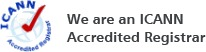Search Results for:
privacy protectionWhat is WhoIs?
Whois is a public database that stores information about the owners of domain names.
Whois info includes the domain owner’s name, email, phone number, and address. As a registrar, we are required to maintain accurate information on all domains, but domain owners are not required to make that information public. Enter: Privacy Protection.
Privacy Protection ensures your information is not displayed to the public. Using Whois Privacy Protection replaces your private details with NameBright’s information.
What is Whois privacy protection?
By default, a domain owner’s information (name, email, phone number and more) is published in a public database called Whois.
Using Whois privacy protection replaces your private details with NameBright’s information. NameBright provides your first year of Whois privacy protection for FREE.
What is GDPR privacy? This information might be out of context
Residents of the European Union have the option to enable GDPR Privacy, which will hide your personal information from Whois output.
How do I transfer a domain to another registrar
It's a large process, and this is only a rough overview.
1. Purchase and request domain transfer at the new registrar
When you purchase a domain transfer, some of the registrars may let you to keep all the time remaining on your existing registration, plus you may get a FREE 1-year extension. After the payment is processed, the status of the domain at the new registrar will be set to Authorization Required. You will also receive an email from the new registrar containing Transaction ID and Security Code.
2. Request authorization code at current registrar.
Login to your current registrar account and request for 'authorization code request'. You have to turn off the domain protection before you can request authorization code from the current registrar. Following screen shows the link from my current registrar that gave the option to request authorization code.
3. Authorization code received from current registrar.
You'll receive an email from current registrar with Authorization code.
4. Begin the transfer from the new registrar using the authorization code.
Go to the new registrar and begin the transfer process. At this stage, the new registrar will display the Status as "Authorization required" and the Recommended Action as "Authorization - Begin transfer authorization"
Enter the authorization code that was received from the current registrar and complete this process. After this step, the new registrar will display the Status as"Pending Current Registrar approval" and the Recommended Action as "Accept transfer at current registrar"
5. Email Notification from current registrar.
You will get an email from the current registrar confirming your transfer request. You don't need to take any action if you want to accept the transfer. If you wish to cancel the transfer, follow the link from the email.
6. Domain Transfer completed to new registrar
A final confirmation email from new registrar was received approximately 4 days after initiating the transfer at the current registrar. Please note that the current registrar has up to 5 days to release the transfer of the domain.